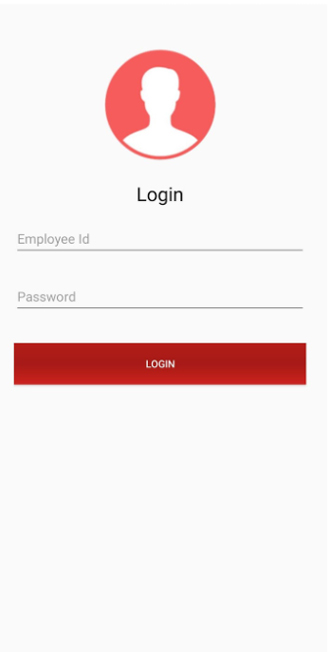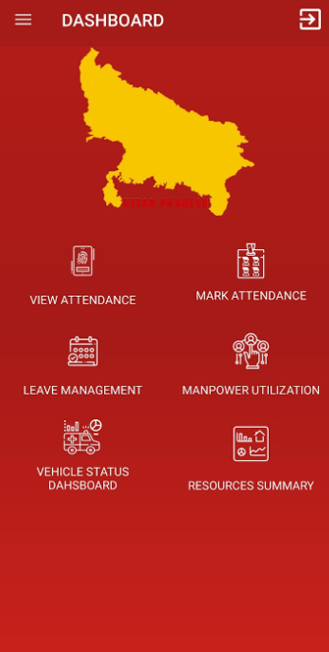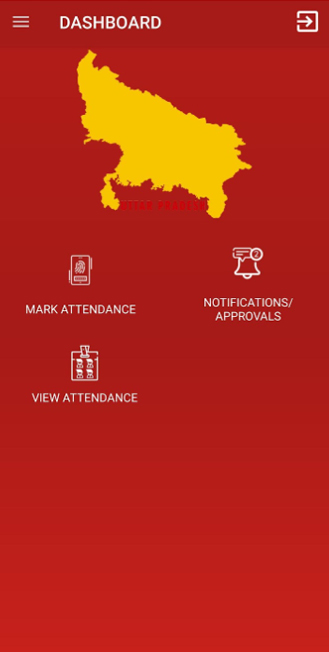Pilot/EMT Attendance Application
- Install Pilot/EMT Attendance Application.
- Provide the necessary permission (Location and Make Phone calls).
- Sign-in into the application by selecting the service, role and entering credentials (Employee ID and password), which will be provided by the organization.
- Make sure your device is GPS & Internet connection enabled while using Attendance Application.
- Login into Attendance application will be with valid credentials only.
- User can mark their attendance by selecting an Ambulance for the shift.
- User can logout from shift.
- User can apply for leave by selecting the leave type and an approval request will be sent to EME.
- Users can view the status of the applied leaves.
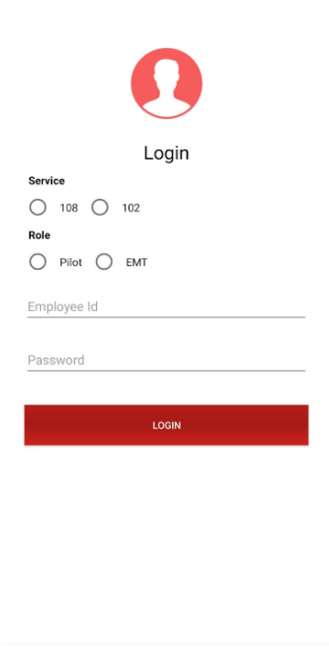
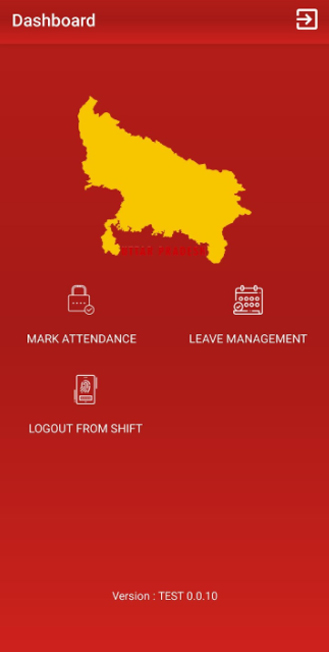
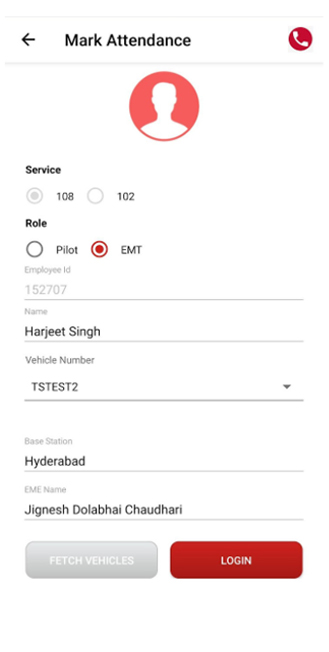
EME/PM Attendance App
- Install EME/PM Attendance Application.
- Provide the necessary permission (Location and Make Phone calls).
- Sign-in into the application by entering credentials (Employee ID and password), which will be provided by the organization.
- Make sure your device is GPS & Internet connection enabled while using Attendance Application.
- Login will allow valid credentials only.
- EME can mark the attendance (Login/Logout), apply leaves on behalf of Pilot/EMT.
- EME can approve the leave requests raised by Pilot/EMT.
- EME can replace the employees, assign tasks for the free pool employees, all such requests would be sent to PM for approval.
- EME can view the status of vehicles.
- PM can approve leaves/mark attendance on behalf of EME.
- PM can approve the task requests and replacement requests.